IObit Smart Defrag 2
Smart Defrag 2 provides efficient defragmentation to streamline your file system, places the frequently used files and directories into the fastest area of the disk, enabling your computer to run at top speed with the most stability. With "install it and forget it" feature, Smart Defrag 2 works automatically and quietly in the background on your PC, keeping your hard disk running at its top speed.
Furthermore, Smart Defrag 2 is bringing in a new "Boot Time Defrag" technology which allows you to defrag files during the system boot process, while these files cannot be defragged or are not safe to move after the system is already boot-up.
Please refer to below information to use Smart Defrag 2.
1. Defrag Method: Choose the disk you want to defragment. And there are three defrag ways for you to choose by clicking the drop-down button:
* a) Defrag Only which helps you defragment the fragmented files without file placement optimization.
* b) Defrag and Fast Optimize which helps you defragment the fragmented files and fast organize drive data to eliminate blank space for optimal disk performance.
* c) Defrag and Fully Optimize which helps you defragment the fragmented files and intelligently organize drive data for maximum program performance and long-lasting data contiguity. Please note that this process may need much longer time.
We also provide an optional advanced function, which enable you to (Shut down, Sleep or Hibernate) your computer after defragmentation. You only need to choose the operation and then tick the checkbox.
2. Automatic Defrag: Click Configure button to choose more optional settings for Automatic Defrag to your preference or simply click Yes or No to set the Automatic Defrag.
3. Boot Time Defrag: Click “Turn on” button to activate Boot Time Defrag and choose the files you want to defragment during the system boot here. In addition, you can easily click Yes or No to set the Boot Time Defrag.
Moreover, you can click Configure button to customize the method of Boot Time Defrag. Considering the different condition of each computer and different preference of each user, here we offer four methods to perform Boot Time Defrag.
4. Report: By clicking the Report tab, you can check the details of all the Fragmented files and directories. You can also click Save Report button to get the TXT format file for later reference.
5. General Settings: You just need to tick the checkbox before each option to set the settings to your preference.
6. Exclude List: Some files and folders including their sub-folders you do not want to be analyzed or defragmented. To avoid this, you can click Add File or Add Folder to add those files and folders including their sub-folders to the "Exclude List". All the items added and listed in the Exclude List will not be analyzed and defragmented/optimized.
7. Disk Map Color: We provide the option Enable accessible disk map for color-challenged for the color blindness who want to see the Map more visible.
download disini
Furthermore, Smart Defrag 2 is bringing in a new "Boot Time Defrag" technology which allows you to defrag files during the system boot process, while these files cannot be defragged or are not safe to move after the system is already boot-up.
Please refer to below information to use Smart Defrag 2.
1. Defrag Method: Choose the disk you want to defragment. And there are three defrag ways for you to choose by clicking the drop-down button:
* a) Defrag Only which helps you defragment the fragmented files without file placement optimization.
* b) Defrag and Fast Optimize which helps you defragment the fragmented files and fast organize drive data to eliminate blank space for optimal disk performance.
* c) Defrag and Fully Optimize which helps you defragment the fragmented files and intelligently organize drive data for maximum program performance and long-lasting data contiguity. Please note that this process may need much longer time.
We also provide an optional advanced function, which enable you to (Shut down, Sleep or Hibernate) your computer after defragmentation. You only need to choose the operation and then tick the checkbox.
2. Automatic Defrag: Click Configure button to choose more optional settings for Automatic Defrag to your preference or simply click Yes or No to set the Automatic Defrag.
3. Boot Time Defrag: Click “Turn on” button to activate Boot Time Defrag and choose the files you want to defragment during the system boot here. In addition, you can easily click Yes or No to set the Boot Time Defrag.
Moreover, you can click Configure button to customize the method of Boot Time Defrag. Considering the different condition of each computer and different preference of each user, here we offer four methods to perform Boot Time Defrag.
4. Report: By clicking the Report tab, you can check the details of all the Fragmented files and directories. You can also click Save Report button to get the TXT format file for later reference.
5. General Settings: You just need to tick the checkbox before each option to set the settings to your preference.
6. Exclude List: Some files and folders including their sub-folders you do not want to be analyzed or defragmented. To avoid this, you can click Add File or Add Folder to add those files and folders including their sub-folders to the "Exclude List". All the items added and listed in the Exclude List will not be analyzed and defragmented/optimized.
7. Disk Map Color: We provide the option Enable accessible disk map for color-challenged for the color blindness who want to see the Map more visible.
download disini


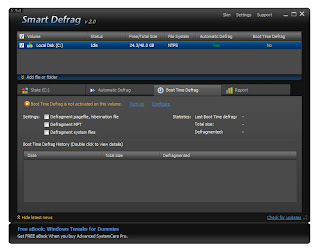

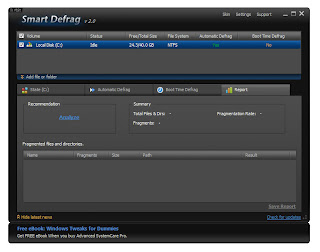
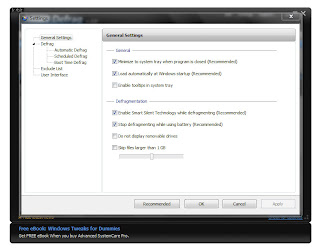

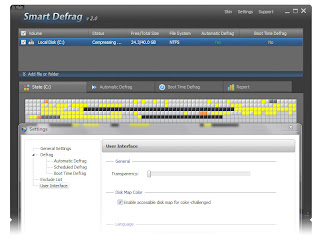



Komentar
Posting Komentar